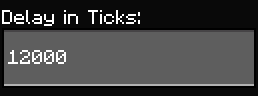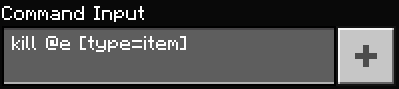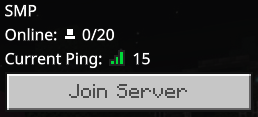How to Build an Automatic Cactus Farm in Minecraft (6 Steps)

Looking for how to build an automatic cactus farm in Minecraft?.
Using no Redstone and minimal blocks its the ideal farm to have near your house to collect cactus whilst your busy doing something else.
Whats The Need For Cactus?
Many servers have some sort of economy, whether it be with an in game currency using plugins such as Essentialsx, Vault or the currency in other Minigames Such as Skyblock, Factions and others. Furthermore, in Bedrock, you might be playing on one of the larger servers or simply be on a server with a command block currency set up.
So to have an automatic way for earning currency is a perfect way of making some dollars whilst busy building at the same time.
How to Build a Cactus Farm Minecraft
Step 1
You will need the following items (per floor)
- 40 Blocks of your choice for the frame.
- 16 Sand blocks
- 16 Cactus
- 12 Fence
- 1 Hopper
- 1 Chest
- 4 Water buckets
Step 2
Build an 11 by 11 square with your block of choice on top of flat ground, then break of mark the centre block.

Step 3
As the picture above place the sand blocks to fill the square with one block space between each one of them. This will be to support the cactus and make sure they have enough room to grow.
Then place a water bucket in every corner of your farm so it flows toward the middle.
Step 4
Place a fence between the gaps where the cactus will grow too after its first block.
Use the picture below as an guide.

Step 5
Break a tunnel underneath, 3 blocks deep and work your way to the centre of the grid.
Place a chest followed by a hopper ontop of it, leaving one block space for you to be able to jump out into the centre of your farm.

Step 6
Now simply place a cactus on each one of the sand blocks and you’re ready to go, the cactus will collect in your chest whenever the chunks are loaded.
Optional
You can create multiple levels and build as high or low as you require. To do this just repeat the same process directly on top of the original farm with the centres lining up. I recommend leaving a space between the fence and the next floor in case you want to add lighting.
Thanks for taking the time to read the article, for more Minecraft Tutorials like how to build an automatic cactus farm in Minecraft or are looking to start your own server, head to SeekaHost Minecraft Servers.























 Now using the command block you gave yourself with the command (you can also do the command through your console on multicraft). Place it within the area you just added to the tickingarea.
Now using the command block you gave yourself with the command (you can also do the command through your console on multicraft). Place it within the area you just added to the tickingarea.