
How to Add Worlds to Minecraft Servers

By James Flarakos | April 5, 2021
Short tutorial on How to Add Worlds to Minecraft Servers in a few easy steps. Learn how to add, delete and swap worlds on your server.
How to Add Worlds to Minecraft Servers Video Guide
If you run a server you may be wandering how you add new worlds, delete them or even swap between ones you’ve created. Wandering how much it costs to run your own server? Check out our article here.
How to Add Worlds to Minecraft Servers
To create a new world on your Minecraft server log in to your multicraft control panel. This will work the same for both Java and Bedrock Edition.
Make sure to stop your server and once completely stopped, head down to the world option and type in the new name for your world.

Once you’ve type in your new world name tap save underneath and you can go ahead and start your server back up.
Now your server will have created a new world called the new name you just typed in. It will have also created 2 other files, The Nether and The End as its your currently selected world.
If you want to delete your old world files check out the next step.
How to Delete Worlds on Minecraft Servers
To delete a world or worlds from your server you need to either connect via your FTP file access, which is accessed through your multicraft control panel. Or using an application such as Filezilla.
To do it through your ftp file access just go to Files on your multicraft control panel, and log in. Next find the world file on this page and tick the box next to the name. Once highlighted you can go ahead and delete the world.
If you want to use Filezilla, simply log in using your ftp file info. Once your server is connected just right click on the world you want to delete and select delete.
If you delete The End or The Nether file to the current world thats loaded it will be re created once the server starts back up again. For a more in depth tutorial on restarting the nether or the end check out our tutorial here.
How to Swap Between Worlds on Minecraft Servers
You can easily swap between worlds by changing the name in the World file on your Multicraft control panel. Just be aware that typing a new name creates a new world. If you have many worlds loaded up on your server it can make it run slower. This is due to your server file getting larger, so I suggest deleting any un used worlds or saving them as back ups.
Conclusion to Add Worlds to Minecraft
Now you know how easy it is to add, delete or change worlds you can start building your perfect server. If your looking to add a multiple world plugin you can also check out our video on this subject here.
Looking to Start Your Own Server?
SeekaHost Minecraft Servers
Author Profile
- I love to make Minecraft content, and easy quick tutorials for others to use. Contact me on [email protected] for enquiries.
Latest entries
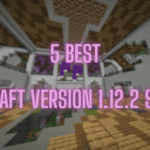 Minecraft ServersJune 20, 20255 Best Minecraft 1.12.2 Version Servers
Minecraft ServersJune 20, 20255 Best Minecraft 1.12.2 Version Servers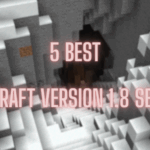 Minecraft ServersJune 20, 20255 Best Minecraft 1.8 Version Servers
Minecraft ServersJune 20, 20255 Best Minecraft 1.8 Version Servers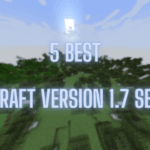 Minecraft ServersJune 19, 20255 Best Minecraft Version 1.7 Servers
Minecraft ServersJune 19, 20255 Best Minecraft Version 1.7 Servers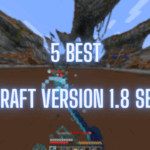 Minecraft ServersJune 19, 20255 Best Minecraft 1.8 PvP Servers
Minecraft ServersJune 19, 20255 Best Minecraft 1.8 PvP Servers

