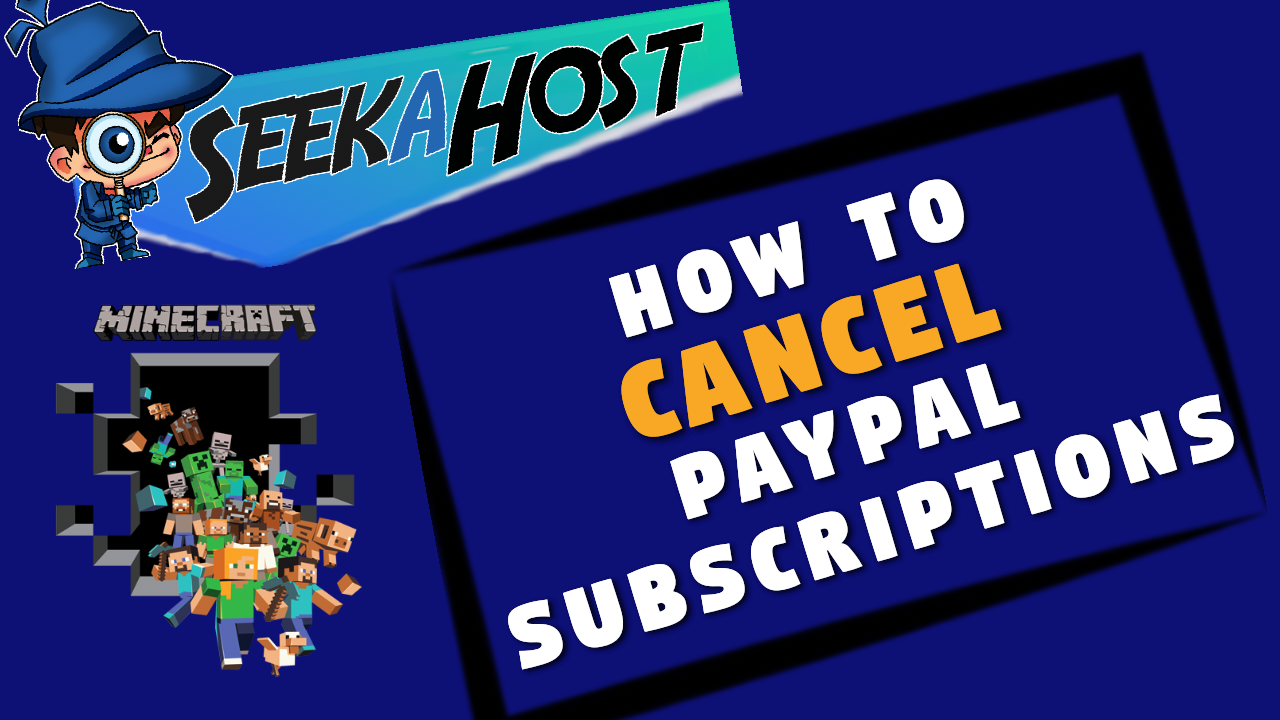
How To Cancel A PayPal Subscription With SeekaHost

By James Flarakos | August 8, 2022

How to Cancel Your PayPal Subscription
They way that PayPal subscriptions work mean that after cancelling your server from your client area, you need to fully cancel the subscription payments on your PayPal if this was your payment method. This only requires a few extra steps and we have a guide below or your can take at the official PayPal guide.
Steps To Cancelling PayPal Subscription
- Log in to your PayPal account.
- Click Profile at the top of the page.
- Click My Money then click Update beside My preapproved payments to find your payment.
- Select the payment, and then click Cancel.
What If I Don’t Pay With PayPal?
If you pay for your subscription via another method you don’t need to follow these steps, this is just for customers using PayPal as their subscription method.
What To Do If You’re Charged After Cancellation?
Please create a ticket in your client area, get hold of us on our live chat or email customer support on [email protected] to receive extra support for a refund.
Author Profile
- I love to make Minecraft content, and easy quick tutorials for others to use. Contact me on [email protected] for enquiries.
Latest entries
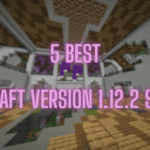 Minecraft ServersJune 20, 20255 Best Minecraft 1.12.2 Version Servers
Minecraft ServersJune 20, 20255 Best Minecraft 1.12.2 Version Servers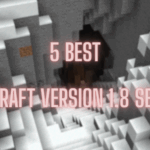 Minecraft ServersJune 20, 20255 Best Minecraft 1.8 Version Servers
Minecraft ServersJune 20, 20255 Best Minecraft 1.8 Version Servers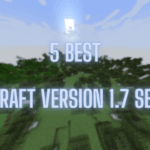 Minecraft ServersJune 19, 20255 Best Minecraft Version 1.7 Servers
Minecraft ServersJune 19, 20255 Best Minecraft Version 1.7 Servers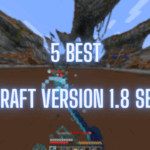 Minecraft ServersJune 19, 20255 Best Minecraft 1.8 PvP Servers
Minecraft ServersJune 19, 20255 Best Minecraft 1.8 PvP Servers
