
How to Reset the End or Nether Dimension on Your Minecraft Server (4 Steps)

By James Flarakos | February 16, 2021
Looking for how to reset the nether or end in your Minecraft server?
As we all know these other dimensions on your Minecraft world can prove popular, especially since the last update with lots of extra features to lead you to the nether. From mods to exiting new blocks, its never been a better time for players to go and explore!
Not only that, but you have players that love to complete the game by playing speed runs. A game where a player has to progress through the game to complete it as fast as he or she is able to.
This has come from a large rise in speedrunning, not only for the famous YouTuber Dream but also from many other official rankings and leader boards around the world where players will compete for prizes or just to be known as the fastest speedrunner in their category.
So both Dimensions can certainly have a lot of player activity which leads to this tutorial on how to reset either dimension back to a brand new world, without affecting your main survival world.
How to Reset the End or Nether in Minecraft Server
Step 1
First you will need to log onto your Multicraft control panel and find what world name your server is currently running. This is to make sure we locate and delete the correct file.

Step 2
First stop your server.
Head over to Files, then FTP Files access. Once logged in head to the folder with the same world name as your current world.
It should have another two worlds underneath it with the same world name but with the(nether) or (the_end) after the world name.

Step 3
If you want to save a file of either world before you delete it, use FileZilla or an ftp client of your choice and drop the files over to your pc or a folder you have created for them. You can upload these at another time if you wanted to.
Now to reset the ether or the end, simply select the one you wish to reset and delete it. Do not delete your world file, just the ones ending with nether or the end after your world name.
Step 4
Start your server back up and you will see a brand new the end, or nether world file has been created.
Log on and enjoy.
If you need any help on how to reset the end in Minecraft or reset the nether in Minecraft you can ask by opening a ticket via your client area.
Author Profile
- I love to make Minecraft content, and easy quick tutorials for others to use. Contact me on [email protected] for enquiries.
Latest entries
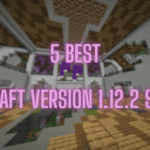 Minecraft ServersJune 20, 20255 Best Minecraft 1.12.2 Version Servers
Minecraft ServersJune 20, 20255 Best Minecraft 1.12.2 Version Servers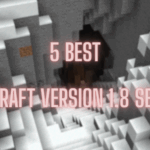 Minecraft ServersJune 20, 20255 Best Minecraft 1.8 Version Servers
Minecraft ServersJune 20, 20255 Best Minecraft 1.8 Version Servers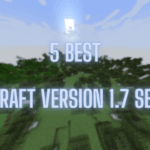 Minecraft ServersJune 19, 20255 Best Minecraft Version 1.7 Servers
Minecraft ServersJune 19, 20255 Best Minecraft Version 1.7 Servers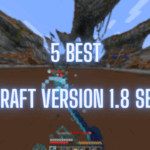 Minecraft ServersJune 19, 20255 Best Minecraft 1.8 PvP Servers
Minecraft ServersJune 19, 20255 Best Minecraft 1.8 PvP Servers
