
How to Upload a Minecraft Map (6 Easy Steps)

By James Flarakos | February 18, 2021
If you are looking for how to upload an awesome custom map onto your Minecraft server we have a few easy steps to help you build your perfect Minecraft server.
There are many custom maps you can download by players that have uploaded their maps to share with others, from bed war maps, survival spawns and even spacecrafts and airplanes.
Where Can I Find Maps to Download?
How to Upload a Minecraft Map
Step 1
Find a map you want to use, and make sure it is the correct version for your server and stop your server prior to uploading it.
Step 2
Download your map and check to see the contents, if it looks similar to the picture below then move onto step 4. If it doesnt continue to the next step.

Step 3
If it doesnt look like the picture above, then open the file and have a look to find a folder containing all of these files within.
Step 4
Create a new folder and name it what you want you world to be called, dont leave spaces within the name.
For example if I download a map for my spawn I might name it spawnworld
Step 5
Drag and drop all the files that match the picture above into your new folder, this is now the folder you will need to upload so you can go ahead and delete the first zip file your downloaded.
Step 6
Log onto your server files using FileZilla and simply drag your new folder from your pc side over to your servers main files.
Step 7
Now on your multicraft control panel, type the new world name just as you named it in the folder onto your world tab (it is case sensitive)

Once you’ve changed the name to the new map you want to use then tap save underneath and start your server back up.
If you rather carry on using your main world for a spawn and run a multiverse plugin then leave your world name as it is and you can run a /mv import (worldname) whilst in game
Author Profile
- I love to make Minecraft content, and easy quick tutorials for others to use. Contact me on [email protected] for enquiries.
Latest entries
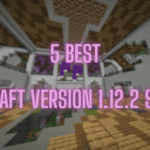 Minecraft ServersJune 20, 20255 Best Minecraft 1.12.2 Version Servers
Minecraft ServersJune 20, 20255 Best Minecraft 1.12.2 Version Servers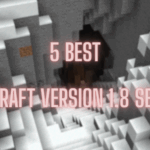 Minecraft ServersJune 20, 20255 Best Minecraft 1.8 Version Servers
Minecraft ServersJune 20, 20255 Best Minecraft 1.8 Version Servers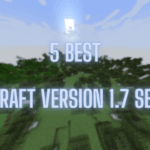 Minecraft ServersJune 19, 20255 Best Minecraft Version 1.7 Servers
Minecraft ServersJune 19, 20255 Best Minecraft Version 1.7 Servers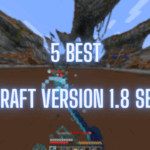 Minecraft ServersJune 19, 20255 Best Minecraft 1.8 PvP Servers
Minecraft ServersJune 19, 20255 Best Minecraft 1.8 PvP Servers

