
Minecraft Coordinates: Getting Started with the Coordinate System in Minecraft

By Kasun | October 31, 2021
Minecraft coordinate system is what tracks your location in the Minecraft world and these coordinates are hidden in the debug screen in the PC versions of the game.
While Minecraft is a game you’d need to explore to fully understand how things in the game actually works, as there’s no manual for new players; it’s left for the new player to uncover the tricks out of the amazing blocks.
This guide will explain to you how the Minecraft coordinate system (XYZ) works and how you can find your coordinates in Minecraft with step-by-step instructions.
Also read: Minecraft Classroom Mode: How to use Classroom mode in Minecraft!
If you’re a player on a game console, you’ll easily find the coordinates whenever you open the Map. While if playing Minecraft PE, you’ll be able to locate your coordinates with cheat codes enabled in your world.
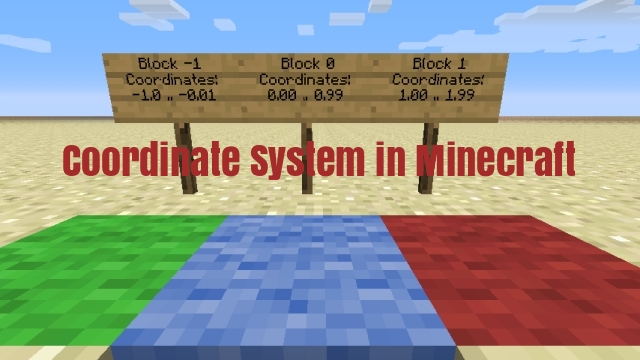
But first, let’s learn how the Coordinate System in Minecraft Works!
How the Coordinate System in Minecraft Works
The map in Minecraft is divided into coordinates, namely XYZ and each of the coordinates values X, Y and Z is used to indicate the position of a player on the map. Below is exactly how the Minecraft coordinate system works:
- X: Marks your position East/West on the map. While positive value increases your position to the East and negative value increases it to the West.
- Y: Shows your position up/down on the map. While positive value increases your position upward and negative value increases it downward.
- Z: Marks your position South/North on the map. While positive value increases your position to the South and negative value increases it to the North.
Additionally, the coordinates can be written as either absolute or relative positions, where absolute coordinate refers to when a coordinate is in number, and determines a specific position in the world. For instance, 119 76 237 is an absolute coordinate referring to only a specific location in the map.
And Relative Coordinate is when a coordinate is written with tilde ~ notation, for instance, ~1 ~2 ~1 which refers to a position that’s 1 block East, 2 blocks upward, and 1 block South of your current position in the map.
How to Find Your Minecraft Coordinates on PC
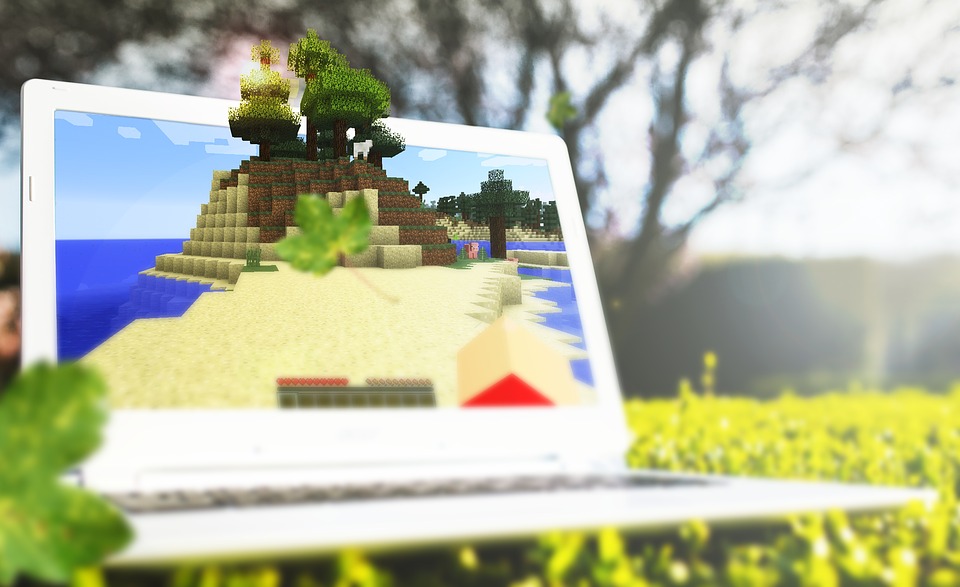
The coordinates are hidden within the debug screen in PC versions of Minecraft, so you’ll find the coordinates as follows.
Step 1: Enable the full Debug screen
The debug information has been reduced by default in newer versions, so you can enable the full debug screen from the Options menu and selecting Chat Settings. Then disable Reduced Debug Info.
Step 2: Press the Debug button
Pressing the debug button will display a readout of debug information for Minecraft and the typically key is F3, but it may vary depending on PC: For desktop PCs, pressing F3 will open the debug screen. While for most laptops and Mac, you’ll need to press Fn+F3 and newer Mac computers owner need to press Alt+Fn+F3.
Step 3: Locate the coordinates in the debug screen
Those coordinates that are labeled Block are simple, and the detailed coordinates are labeled XYZ. But you’ll also see Facing entry which tells you which direction you are facing currently.
Step 4: Interpreting the coordinates
The actual location is determined by the starting block of your Minecraft world. Therefore, the “Block” entry displays three coordinate numbers (XYZ) without labels. Where “X” is your location to the east or west, “Y” your location above or below and “Z” is your location to the north or south of your starting block.
Step 5: Moving around to see the “Block” values change
If the “X” value is negative, that means you’re to the west of the starting block. But if the “Z” value is negative, you’re north of your starting block. And you’ll typically start at X,Z:0,0 (except that the block is in the water), your starting location’s Y value will be typically around 63, because that’s the sea level.
How to Find Your Minecraft Coordinates on Console
If you’re playing Minecraft PE, you’ll find your coordinates only with cheat codes enabled in your world.
Step 1: Open your Map
You can find your coordinates on the map with the console versions of Minecraft (Xbox, PlayStation, Wii U). The game play starts with a map once a new world is created. Now, open the map in your inventory.
Step 2: Find your coordinates
The current coordinates will show at the top of the map once you open it, and the coordinates are: X, Y, and Z.
Step 3: Interpret the coordinates
The block you first spawned on is what your coordinates are based upon. Where “X” is longitude location east or west, and Z is location north or south. That is your latitude and finally, Y is the current elevation above bedrock. The starting block is often marked as X,Z:0,0. Where 0,0 would be underwater, and your starting block is nearby. But the starting Y coordinate vary depending on the height you spawn at.
Additional tip: For Minecraft PE, you have to enable cheats if you’re playing in a Survival world. And if you’re playing in Creative world, cheats are enabled by default, so to enable cheats in Survival world: Open the Worlds menu and tap on the pencil next to your world. Then toggle the “Activate Cheats” switch to the On position (green or blue).
Now, a pop-up will show you that achievements will be permanently disabled if you continue. If that’s okay with you, as it is required to enable cheats, tap on Continue.
Conclusion
If you need help getting started, you can engage with SeekaHost Live Chat and have the option of joining SeekaHost Minecraft game servers. With step-by-step instructions on how to get your friends to join your server and tips to build your own community.
Also, you can try out Minecraft for FREE to explore the game at home by getting all the help and tutorials you need from SeekaHost’s guide on how to play Minecraft with friends for beginners and existing old players!
Author Profile

Latest entries
 Minecraft EditionsDecember 7, 2021Minecraft Education Edition: How to Get Started with Minecraft in the Classroom
Minecraft EditionsDecember 7, 2021Minecraft Education Edition: How to Get Started with Minecraft in the Classroom Minecraft EditionsDecember 7, 2021Minecraft Classroom Mode: How to use Classroom mode in Minecraft
Minecraft EditionsDecember 7, 2021Minecraft Classroom Mode: How to use Classroom mode in Minecraft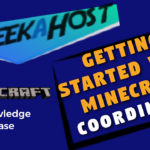 Minecraft Playing TipsOctober 31, 2021Minecraft Coordinates: Getting Started with the Coordinate System in Minecraft
Minecraft Playing TipsOctober 31, 2021Minecraft Coordinates: Getting Started with the Coordinate System in Minecraft
