
What Is A Minecraft Child Account & How to Allow Your Child to Add Friends on Minecraft (Parental Guide)

By Fernando Raymond | February 8, 2021
Minecraft child account is highly appealing for children with the Creative mode allowing them limitless resources to build whatever they want. While Survival mode means the players must mine the resources to feed, build a house, and protect themselves.
Minecraft Child Accounts
Initially, Minecraft’s parental controls were highly limited, and the multiplayer mode was risky for young children. But now, things have changed a lot, with the Better Together Update which gives parents more control over their kids’ activities.
Irrespective of whether your child is playing a multiplayer game on a mobile device, Windows 10 PC, or a gaming console, there is a need for an Xbox Live sign-in to play online multiplayer games. And the creation of an Xbox Live account and Gamertag allows parents to set privacy and multiplayer preferences to their child account.

Though, Minecraft is safe doesn’t make the internet itself safe, meaning concerned parents need to look for ways to make sure that their child is safe whenever they play online.
Here, we’ve compiled a comprehensive guide on everything Minecraft does to make your child safe, and how you can also take extra steps to further protect your child.
Minecraft Parental Controls via Xbox Live and In-Game Security
Xbox Live sign-in is required now to play Minecraft multiplayer games online. And creating an Xbox Live account and Gamertag allows parents to set up privacy and multiplayer preferences.
- To set up Parental control, log in to Xbox Live Account at login.live.com. If you don’t yet have an Xbox Live Account, you can easily create one for free, using a Microsoft account.
- Within your Xbox Live Account, click on Privacy and Online Safety. There you’ll find the gamerpics for everyone in your Microsoft Family.
- Now, find Join Multiplayer Games Settings: once you disallow this function, your child won’t be able to join any multiplayer games online in Minecraft or even shared local worlds, realms, or servers.
- Child Accounts for Under 13: Here, you must provide permission to create an Xbox Live account, and creating a child account here: https://account.microsoft.com/family/addmember. Child accounts have multiplayer communication blocked by default.
- Others Can Communicate with Voice, Text, or Invites Settings: When these settings are blocked, your child can still join and play multiplayer Minecraft games, but they won’t be able to see chat messages from other players or their invitations to join games.
And for in-game security, you can add, mute, block, or report players via the Minecraft Pause menu. Also, you can set player permissions from the Pause menu, so that your child can invite friends to look at but not join worlds, or help fight off zombies without attacking themselves.
How to Allow Your Child to Add Friends on Minecraft

Definitely, your kids love to play Minecraft together with their friends even though they can’t be in the same physical place. There are four (4) ways to go about it, as listed in the following sections, which you’ll find arranged by from the easiest to most difficult.
1. Buying a Minecraft Realm for Shared Play
Minecraft Realms is the official Minecraft server platform in the world, as it’s hosted and maintained by Mojang, Minecraft’s parent company.
Therefore, it is the absolute simplest solution, hands down, and to purchase a Minecraft Realm for Shared Play starting at barely $7.99 a month (with the first month free), you also get an easily accessible and up-to-date Minecraft server with three worlds as well as a host of minigame templates if your kids want to play minigames with their friends.
And for security, the Realms servers are strictly whitelisted, which means players require manual approval to gain access to the server and no random person can join the server with your kids.
So if your child wants to play Minecraft with friends, and don’t have interest in playing with game mods or server plugins, getting a Minecraft Realms account is a no-brainer, and they only have space for 10 players.
2. Buying Third-party Hosts
It is more flexible to join third-party hosts but with more hands-on technical requirements, if you’re ready to invest a little energy into the project, then you may have to consider buying a third-party Minecraft host.
There are some benefits with third-party hosts over a Realms server, which includes the fact that you’ll get more for your dollar spent, which about $7 per month spent on a Realms server will get you a third-party host that supports several more players (about 20 or more within the price range).
Also, most hosts like SeekaHost Minecraft Server Hosting include support for mods and plugins that enhances Minecraft with cool new features, and your child’s server will have a memorable name so that friends can easily join even a web-based control panel where you can manage toggling plugins on and off and the whitelist.
3. Self-Hosting Minecraft with Your Hardware
If you’re the geeky type and have ample time to manage every aspect of running Minecraft server for your kids or perhaps, your kid can handle it, then you can choose to run a Minecraft server with your own hardware.
The upside of hosting your own server is that you have total control over the entire process, and you can choose the server software, coupled with the fact that the files are stored right in your system, and all the gameplay takes place right there.
You can check out our guide for setting up a Minecraft server or a third party server platform like Spigot that supports mods and plugins, here.
4. Sharing a LAN Game
This is when people are playing Minecraft on the same network, for instance, your child and friends are playing Minecraft on two different laptops at home, they can use the “Open to LAN” feature to share the game so that their friend can join too, and they can all play together.
But in order to make this work out across the internet, every time your child starts up a Minecraft game and uses the “Open to LAN” feature, it requires that you go to the settings of your home router to change them as every LAN game has its own random port number that needs an updated port forwarding rule.
In conclusion, you can check out the further guide to play Minecraft with friends (for beginners and existing players) with instructions and hacks, all covered for you to get started and play online with also the option of joining free Minecraft servers at SeekaHost. The step-by-step instructions will show you how to get your friends to join your server and the tips to build your own community. And even earn money from the game you enjoy playing!
Minecraft Child Accounts | Parental Controls | Multiplayer Child Safety
Author Profile
- Founder & CEO - SeekaHost
Latest entries
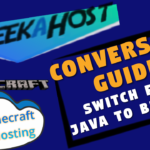 OtherNovember 10, 2021Minecraft Conversion Guide: What You Need to Know before Switching from Minecraft Java to Bedrock
OtherNovember 10, 2021Minecraft Conversion Guide: What You Need to Know before Switching from Minecraft Java to Bedrock Minecraft Playing TipsOctober 31, 202115 Best Minecraft Seeds: How to Pawn for the best Adventures
Minecraft Playing TipsOctober 31, 202115 Best Minecraft Seeds: How to Pawn for the best Adventures OtherAugust 18, 202115 Minecraft Vocabulary Words You need to Get Started on Your Minecraft Adventure
OtherAugust 18, 202115 Minecraft Vocabulary Words You need to Get Started on Your Minecraft Adventure Minecraft Playing TipsAugust 5, 202110 Best Minecraft Maps & Where to get the best Minecraft Adventure Maps
Minecraft Playing TipsAugust 5, 202110 Best Minecraft Maps & Where to get the best Minecraft Adventure Maps
