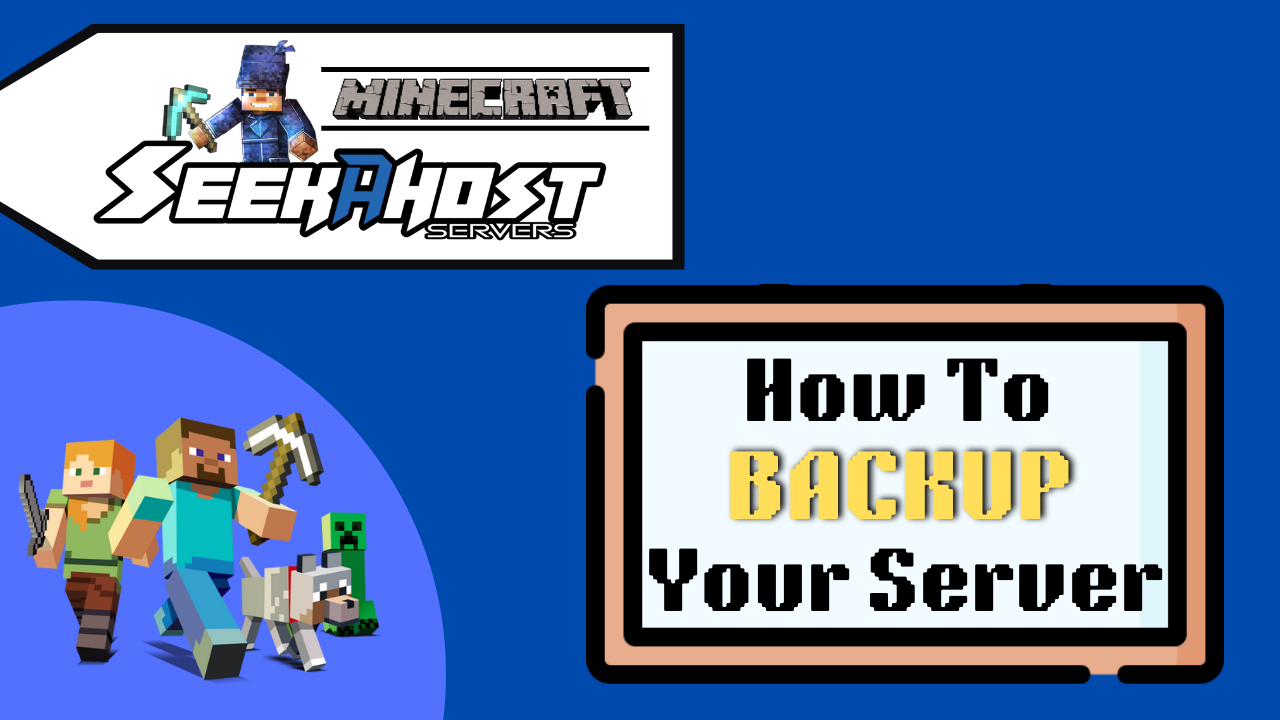
How To Backup or Restore Your Minecraft World on a Server

By James Flarakos | September 8, 2022
How to back your Minecraft world easy on Multicraft and how to easily restore your Minecraft world with one click.
Why It’s Important to Backup Your World
Backing up your world is important for a number of reasons, first of all and most importantly it gives you a save copy of your world in case anyone joins your world and griefs it. By having a safe copy, you can easily restore your world back to how it was before. You can also use plugins on java server such as grief prevention or core protect.
Its also important to have backups in case you accidentally mess anything up on your world and want to restore it easily. You’re always a wrong command away from filling in the wrong area with blocks and potentially ruining other builds. So, to stay safe make sure to take regular backups or your Minecraft world!
How To Back up Your Minecraft World
- Stop your Minecraft server.
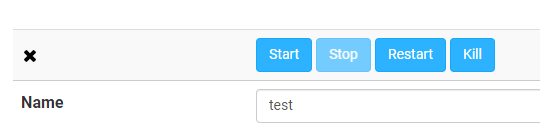
- From your multicraft panel go to Files > Backup.
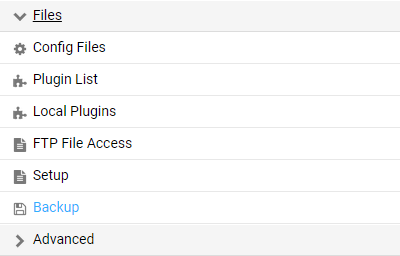
- Now press Start to start your backup from your server.

- Your backup is now complete, you can go ahead and start your server as normal.

Your backups are stored in your server files, you can access these by going to your FTP file access and it will be the file called by the world name and ending with .zip eg myworld.zip.
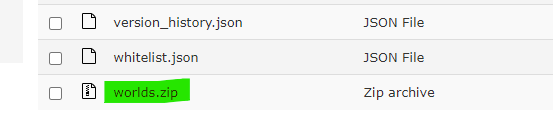
How To Download Your File to Your PC
It’s always safer to have a download of your world on your pc, follow the steps below to download using FTP file access or using FileZilla.
FTP File Access
Log into your ftp file access for your server using your multicraft password. Once logged in select the world file you want to download (your world name and ending in .zip) then click download to download the file to your pc.
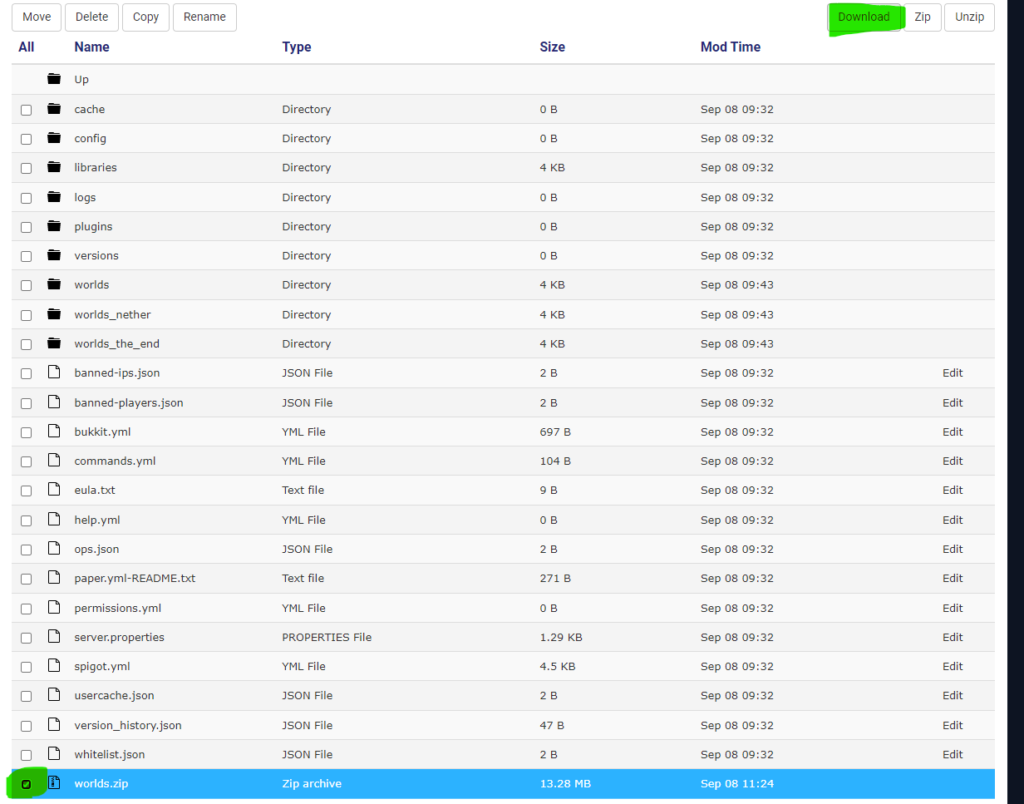
How to Restore a Backup to Your Server
If you ever need to restore your back up to your server, it’s very easy. Stop your server then go to Files > Backup and click on the restore button on the top left.
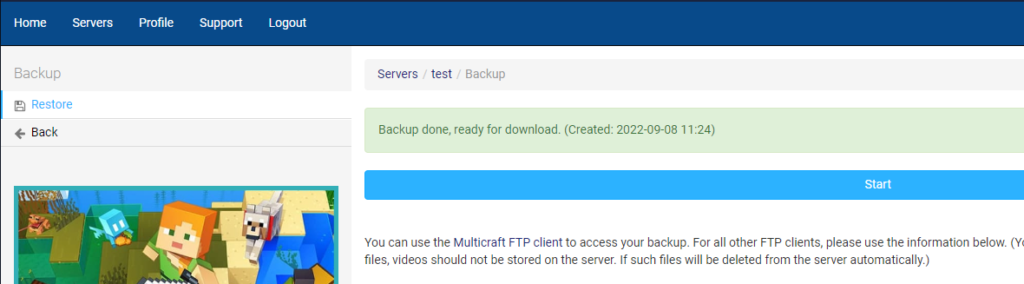
Now on the next screen simply choose the backup of your world and click on restore.

Conclusion
He always highly suggests taking backups regularly for your server, you never know when something may go wrong, a command might get out of hand, or you get someone that wasn’t invited logging on and trying to ruin your world. So, following this guide you can easily backup and restore your servers in a matter of minutes. Not only that you can also create auto backup systems for your server using the scheduled tasks option.
Author Profile
- I love to make Minecraft content, and easy quick tutorials for others to use. And you can see more video and tips at www.jdogofficial.com
Latest entries
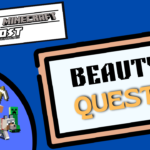 Minecraft PluginsAugust 15, 2023Beauty Quest Plugin Guide | Create Quests on Your Minecraft Server
Minecraft PluginsAugust 15, 2023Beauty Quest Plugin Guide | Create Quests on Your Minecraft Server AdvertisingAugust 8, 2023Unlock the Power of Guest Posting with SeekaHost
AdvertisingAugust 8, 2023Unlock the Power of Guest Posting with SeekaHost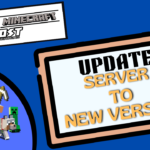 Minecraft BackupsAugust 1, 2023How To Safely Transfer Your Server Files To an Updated Version
Minecraft BackupsAugust 1, 2023How To Safely Transfer Your Server Files To an Updated Version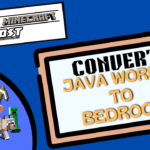 World ConversionJuly 25, 2023How to Convert a Java World/Map to Bedrock in Minecraft
World ConversionJuly 25, 2023How to Convert a Java World/Map to Bedrock in Minecraft


