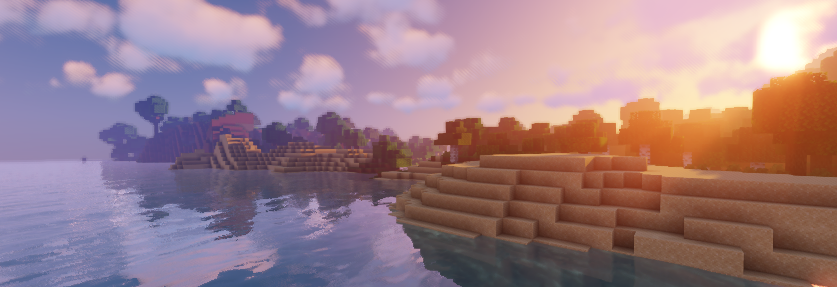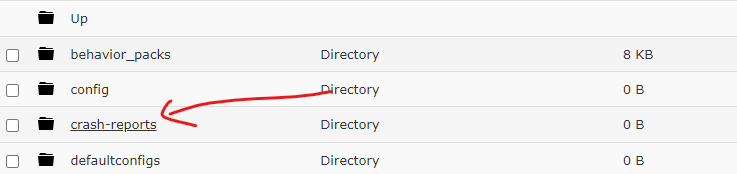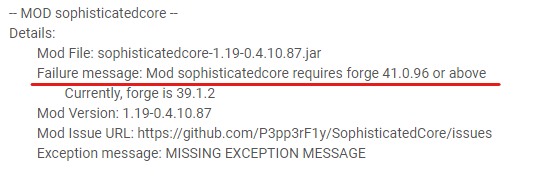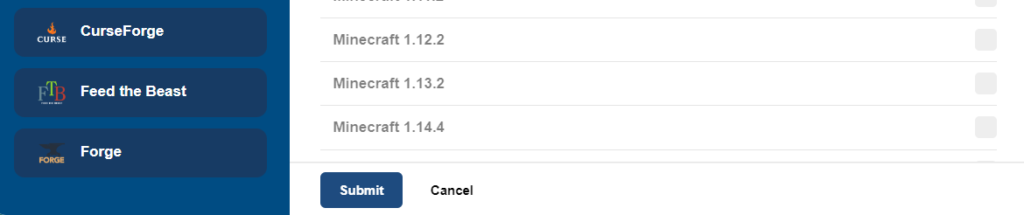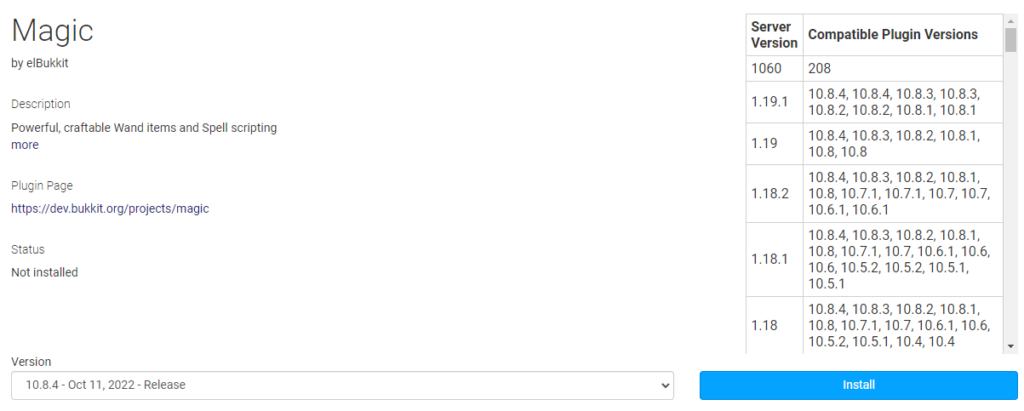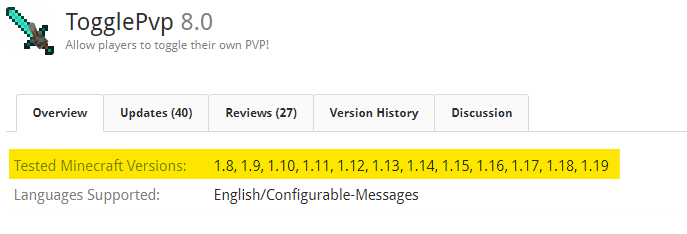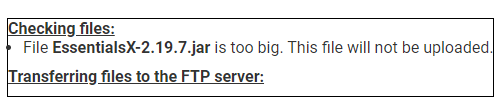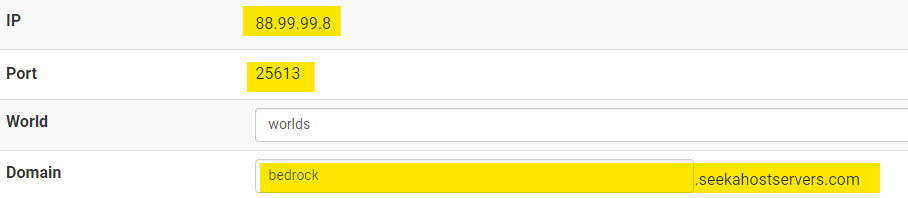Server Not Working/Crash | Fixes for Minecraft Servers with SeekaHost

By James Flarakos | October 12, 2022
Table of Contents
Author Profile
- I love to make Minecraft content, and easy quick tutorials for others to use. And you can see more video and tips at www.jdogofficial.com
Latest entries
 Minecraft UpdatesOctober 15, 2024Haven’t Played Minecraft in a While? These Are the Newest Updates
Minecraft UpdatesOctober 15, 2024Haven’t Played Minecraft in a While? These Are the Newest Updates Minecraft ServersOctober 11, 20245 Best Build Battle Minecraft Servers
Minecraft ServersOctober 11, 20245 Best Build Battle Minecraft Servers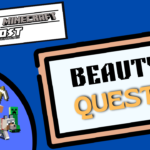 Minecraft PluginsAugust 15, 2023Beauty Quest Plugin Guide | Create Quests on Your Minecraft Server
Minecraft PluginsAugust 15, 2023Beauty Quest Plugin Guide | Create Quests on Your Minecraft Server AdvertisingAugust 8, 2023Unlock the Power of Gaming Guest Posting with SeekaHost
AdvertisingAugust 8, 2023Unlock the Power of Gaming Guest Posting with SeekaHost